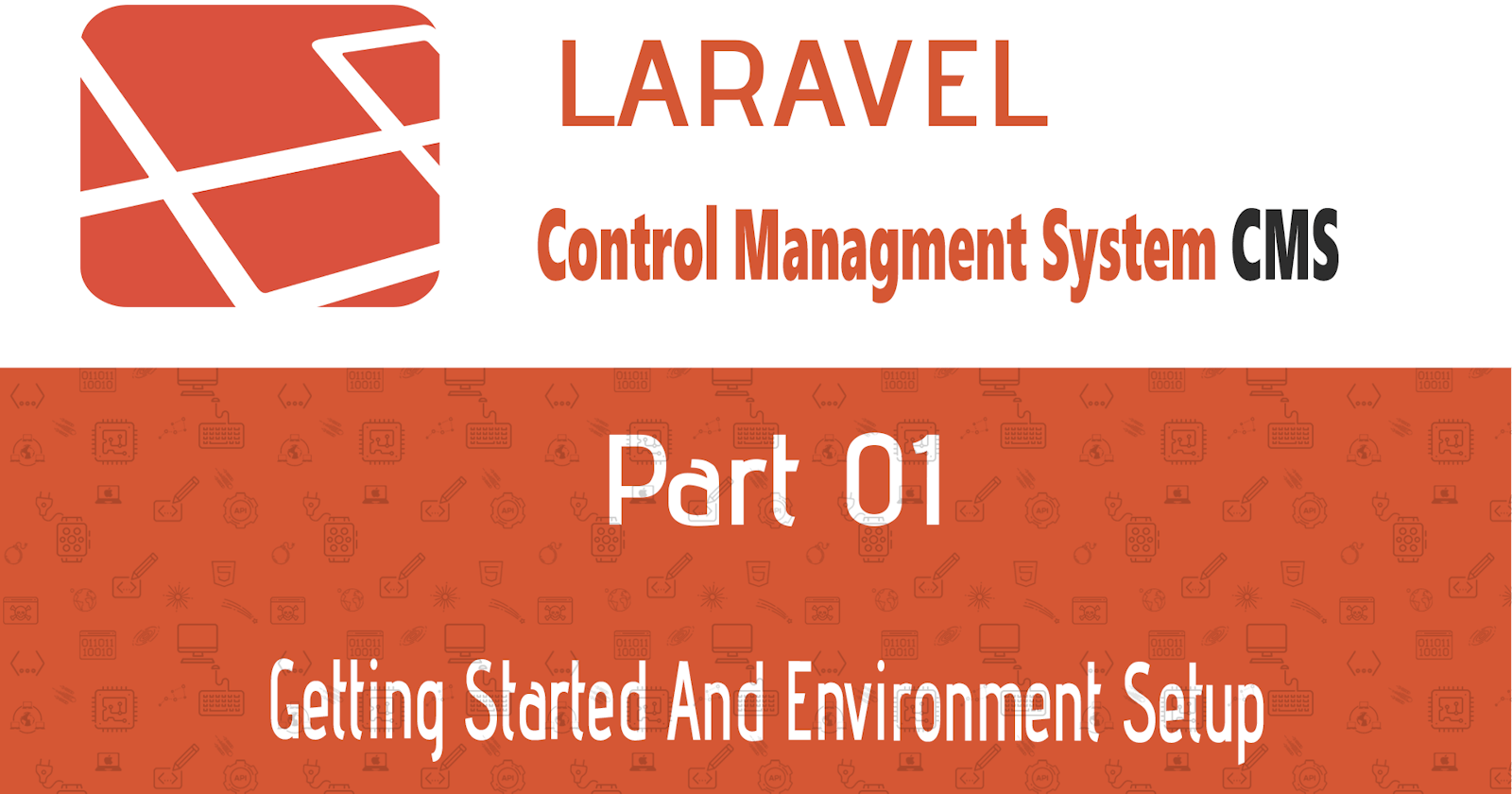Video Tutorial
Getting Started
Hello Everybody and Welcome to Laravel CMS (Control Management System) Built for a basic blog, this tutorial series will cover the laravel PHP Framework and working with modern techniques and technologies for the development of a modern designed web applications, so if you have no previous experience with PHP or programming anyway, please make sure you learn the basics first before continuing in the series.
Environment Set Up
We are going to need a web server running on our local machine and for that Xampp is a great choice (you can choose your software that suits your needs) this will provides us with Apache and MySQL
Alongside Xampp we need to install Composer on our machine it is cross-platform, I am using windows for that it is as simple as downloading and installing the .exe file for other operating systems (Linux and Mac OS X) you may need to configure some environments paths for that to work for you properly from the command line, see the official download page for downloading and installing it.
Setting Up Laravel
For installing and creating a project we are going to need a terminal, so for (Linux or Mac OS X) users that come preinstalled, the challenge is for windows users (for exp: ME :) so we are going to need to use bash, you can download any terminal client for that (Cmder for Example [Very Nice One]) or use the integrated terminal with visual studio code (Read more on how to set up it for Bash or Sh).
Laravel comes as a package with Composer, so after installing composer all you need to do is running a command:
composer create-project --prefer-dist laravel/laravel larv-cms
where larv-cms is your project name, wait a couple of minutes it should download and set up a laravel project ready for use right out of the box.
Testing
Now after installing and setting up everything, you need to start apache and MySql Services from Xampp then try typing in your browser (Chrome)
localhost://larv-cms/public — where larv-cms is your laravel app main folder
you should see a default welcome page from laravel.
Custom Name
You may find typing localhost://larv-cms/public every time you need to reach your underdevelopment web application a bit frustrating, therefore you can customize that to a custom domain name (only exists on your local machine) something looks like larv-cms.dev, and this can be approached by a couple of configurations:
First go to your Xampp (in case you are using other software, make sure you find your’s) folder and go into \apache\conf\extra then look up for httpd-vhosts.conf and open it up using your favorite text editor, add the following block to it:
## Tutos laravel CMS
DocumentRoot "D:/xampp/htdocs/tutos/larv-cms/public"
ServerName larv-cms.dev
change DocumentRoot with your laravel application root public folder (where your index.php lives) and ServerName with your favorite custom server name (for e.x: myApp.dev).
The Other Step is to go and edit the Hosts file on system32/Drivers/etc/ (for other OS users find your DNS File) open it using Administrator Privileges and add to it the following line:
# Change larv-cms.dev by your Custom Server Name you putted on the Apache Conf
127.0.0.1 larv-cms.dev
And this all the Configuration we need to.
Before Your Changes Takes Effect, go to Xampp and Restart Apache Server.
Now You Can Access Your Web Application only by Typping: larv-cms.dev
What Next
So this was all the setup that we need for starting the development of our Control Management System, a very basic one actually so here is a list of what we are going to do:
Understanding Routes, Views, and Controllers.
Using Sass and Compiling Assets for Laravel, and the Importance of Layouts.
Laravel .Env setup, Database Drivers (Mysql) and using Models.
Understanding AJAX Call with Laravel, and Custom Post Editor